For international orders and USD quotes to 210+ countries, click here to go there now.



Plastic Cards Business CardsStickersFood PackagingShop By IndustryMore...
Plastic KeytagsStandard Plastic C...Transparent CardsSpecialty Plastic ...Metal Plastic Card...
Plastic Business C...Paper Business Car...Transparent Busine...
Paper Based Sticke...Vinyl Based Sticke...Product LabelsSpeciality Sticker...
Custom Food PaperCustom Paper CupsCustom Cartons & T...Custom Delivery Ba...Custom Bowls & Pla...
Printing Services ...Bakery and Coffee ...Retail & In-store ...Real Estate Printi...
Card HoldersMarketing Material...Business Stationer...Swing Tag PrintingJewellery Display ...Clothing Hang TagsDoor HangersPrinted Fridge Mag...
Use our quick search tool or view answers to popular customer inquiries below.
1.0 mm bleed on each border for paper business cards, 1.5mm bleed for plastic busienss cards and 3.0mm bleed for other products such as flyers, stickers. we offer guildlines to help you to prepare your artwork(files)
If you are still having problems, please delete your cookies from your web browser and refresh the site, then upload. Make sure you are using Firefox or Explorer.
If this fails to resolve the upload problem, you may email your files to us for any file/design problems you are having. the email to ATTN: File Support. You will receive a response the next business day with adjusted files or how to adjust your files so you are able to upload the files onto our website to place your order.
This is possible, but it will not produce the best results. If you are doing this, please make sure your scan is at least 300dpi. If you request that we 'clean up' your scanned artwork, this may result in extra costs.
For the file preparation of the spot UV area on the business cards, you need to submit extra documents as below (file 01,file02). JPG file is not acceptable, Vector Graphic Files is preferrd- vector-based images can be scaled by any amount without degrading quality. Usually supplied in PDF, AI, EPS or CDR formats. Colours set to CMYK, All images in your artwork are 300dpi when placed at 100%, All fonts are outlined (converted to curves) or embedded.
* Or you can supply us just a file (AI, PDF, PSD, CDR format is prefered) setting all the files below on separate graphic layers
Example for Spot UV: Do spot UV on the pattern on the left.
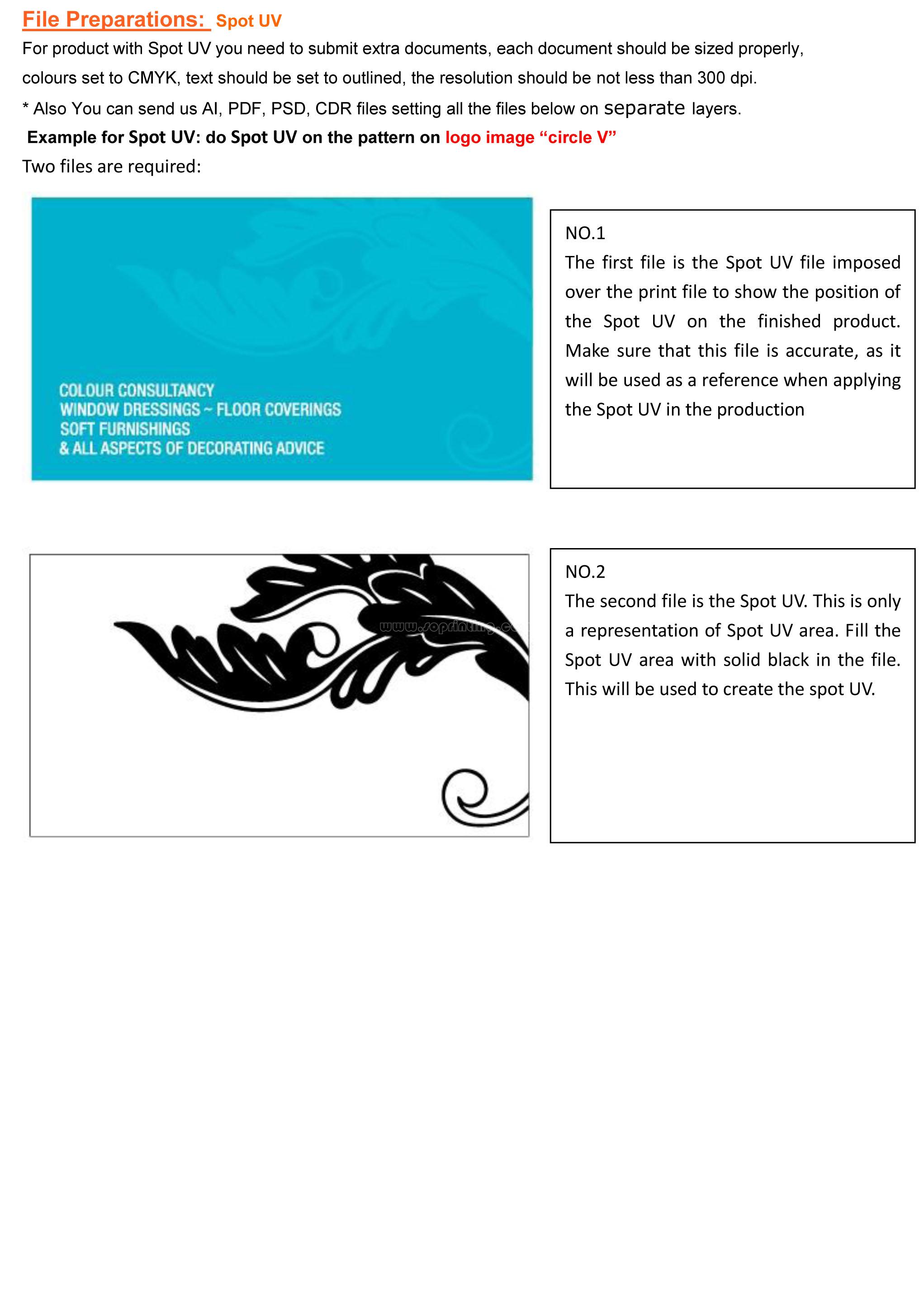
You may have a 1 megabyte photo on your computer. You open it up in your favourite image editing program and decide to save it in jpg format. When offered the jpg compression quality level slider you choose high compression (low quality) and click 'Save'. Looking at you file size you see that wow your file is now only 50k in size. You think that is fantastic.... until. You open the new small file up it look all fuzzy and blurry. You have some very strange shadowing around what were once clean shrp edge between contrasting colours. This is called jpg distortion. This is the trade off that jpg compression offers for smaller file sizes.


We support a variety of file formats for uploading designs.
Vector Graphic Files is preferrd- vector-based images can be scaled by any amount without degrading quality. Usually supplied in PDF, AI, EPS or CDR formats.
Before submitting your artwork, please check that:
1. The preferred format is vector graphic files. Usually suppies in PDF, AI,EPS OR CDR formats.
2. Your artwork is the correct size. Artwork to be 1-up on a single page document.
3. Bleed is set to exact 1mm for business card products and 3mm for other products
4. The document colour mode set to CMYK
5. All Rich Black are set to C = 40%, M = 0%, Y = 0%, K = 100%.
6. All fonts are outlined (converted to curves) or embedded.
7. All links are embedded.
8. All lines in your artwork are at least 0.3pt and all text should be at least 8pt using a non narrow style font.
9. All borders in your artwork are at least 5mm wide.
10. All images in your artwork are 300dpi when placed at 100%.
Make sure all colours are nominated PMS or CMYK, depending upon the printing process by which your job will be printed.
Please do not set any elements of your job (text or graphics) to overprint. Our pre-press workflow will take care of all trapping issues relevant to your job.
Screen colours are never accurate, please check your Pantone or CMYK specifications. Always indicate exact file & output size and the stock required.
Please note that certain Pantone colours are outside the printable colour range of CMYK devices.
Info@7daysprint.com.au
WE’LL GET BACK TO YOU WITHIN 12 HOURS.
07 3396 3828
New To Our Site?